Common problems and handling
order number | Fault phenomenon | probable cause | processing method |
1 | The display is not brightand the power indicator light is not bright | non-transformer | Long press the power button to check whether the device is on and whether the connection line is correctly connected. |
2 |
The display is not bright, and the power indicator is red |
No signal input, The machine goes to sleep mode | · Confirm that the power cord is correctly connected; · Confirm whether the machine is on; · Confirm the correct connection of signal lines; · Confirm that the connected device supports signal output |
3 |
Displays No signal |
No signal | · Confirm that the power cord is correctly connected; · Confirm the correct connection of signal lines; · Try to reinsert the cable: first connect the power cable, then connect the signal cable. |
4 | The screen image jumps or shows water ripples |
electronic interference | · Confirm that the power line and signal line are correctly connected; · Make sure there are no electronic interference devices around. If so, remove them. |
5 | The color display is not good | Color temperature / wire pin bending | · Adjust the color temperature; · Ensure that the wire is not bent at the pin |
6 |
The screen flickers |
Power supply is insufficient; signal is unstable | · Confirm whether the power supply is correctly inserted to supply power to the device. It is recommended to use an adapter of 18W or above first;
· Confirm whether the signal line connection is stable; |
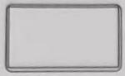 Key function description
Key function description
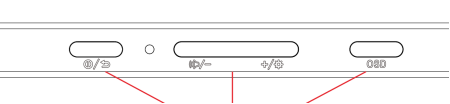
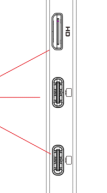
Full Type-C functionality | Supports PD power supply (5V/9V/12V/15V/19V/20V voltage input) and supports the connection of devices with Type-C video and audio output function |
Mini HDMI | Audio and video signal transmission |
Headphone jack | Supports external 3.5mm headphones/speakers |
OSD | OSD setup |
| Volume brightness setting key/volume (brightness) down |
| Volume brightness Settings key / Volume (brightness) Up |
| Power button (long press for 3 seconds to turn on/off) / short press to return to the parent menu |
OSD key description
1. Short press "OSD" to open the OSD menu. After opening the menu, short press [OSD] to exit the menu interface.
2. After opening the OSD menu, short press the OSD key to enter the lower menu of the current menu: short press +/-keys to control the selection of the current menu up and down; If the current menu is the last level, press +/-key to adjust the function plus or minus; press back key to return to the higher level menu.
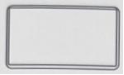 Reference for equipment connection
Reference for equipment connection
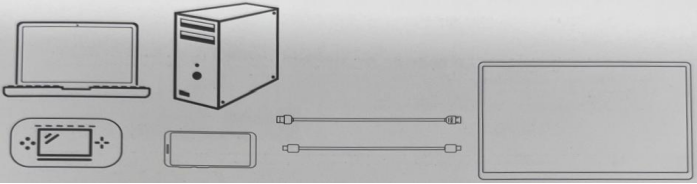
1. Type-C connection mode
Note: When using Type-C cable to connect the laptop and the monitor, please first confirm whether the Type-C interface of the laptop is USB3.1. Non-USB3.1 interface does not support Type-C connection, please refer to the "HDMI connection" mode description below.
One end of the Type-C cable is connected to the Type-C interface of the display, and the other end is connected to the video output device with full-function Type-C interface (such as mobile phone, laptop computer, computer, game console, etc.); The external power supply is inserted into another Type-C port. (Supports double blind insertion)
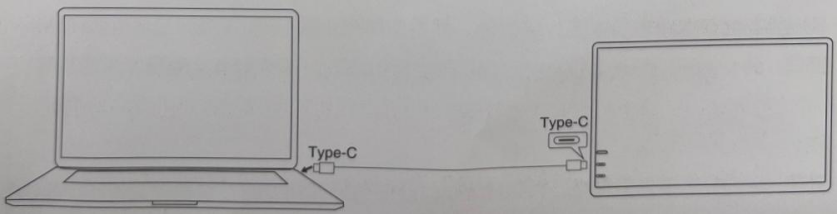
2:External power supply connection mode
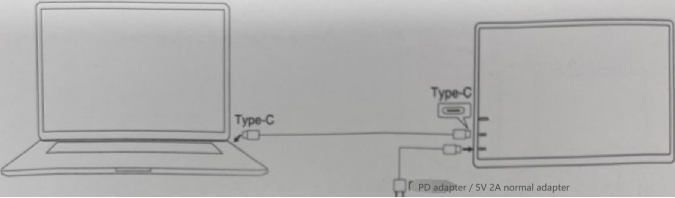
Note :
① When connected to a mobile phone without an external power source, the battery powers the display (activates energy-saving mode with automatic brightness adjustment to 30%, allowing users to adjust screen brightness and volume according to the phone's output power). With an external power source, the display can charge the phone in reverse (use a charger or power bank with at least 18W for external power supply; higher power can enable fast charging).
② The display supports connecting the Switch with standard cables and turning on the Switch TV mode. When connected to
an external 15V PD protocol power supply, the external power supply simultaneously powers the display and the Switch, the
Switch battery is charged, and the display output is 1080P.
3: HDMI connection mode
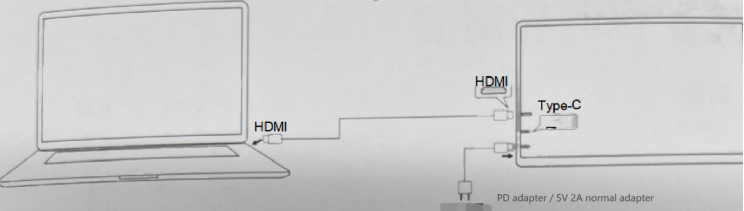
Use a power supply that meets the quality requirements to power the display. Then connect one end of the HDMI cable to the HDMI port of the display and the other end to a video output device with an HDMI port (such as a laptop, computer, game console, etc.).
Note :
When connecting the external HDMI cable, please connect the power supply first and then connect the HDML to ensure smooth signal transmission. The power voltage should not be less than 5V2A.

天猫二维码


关于阳华
阳华资讯
阳华科技园
快速链接
公司产品
微信号:HenaGroup2004
地址:深圳市福田区车公庙泰然八路金谷六号泰然大厦B座13楼

京东二维码
亚马逊
微信公众号





